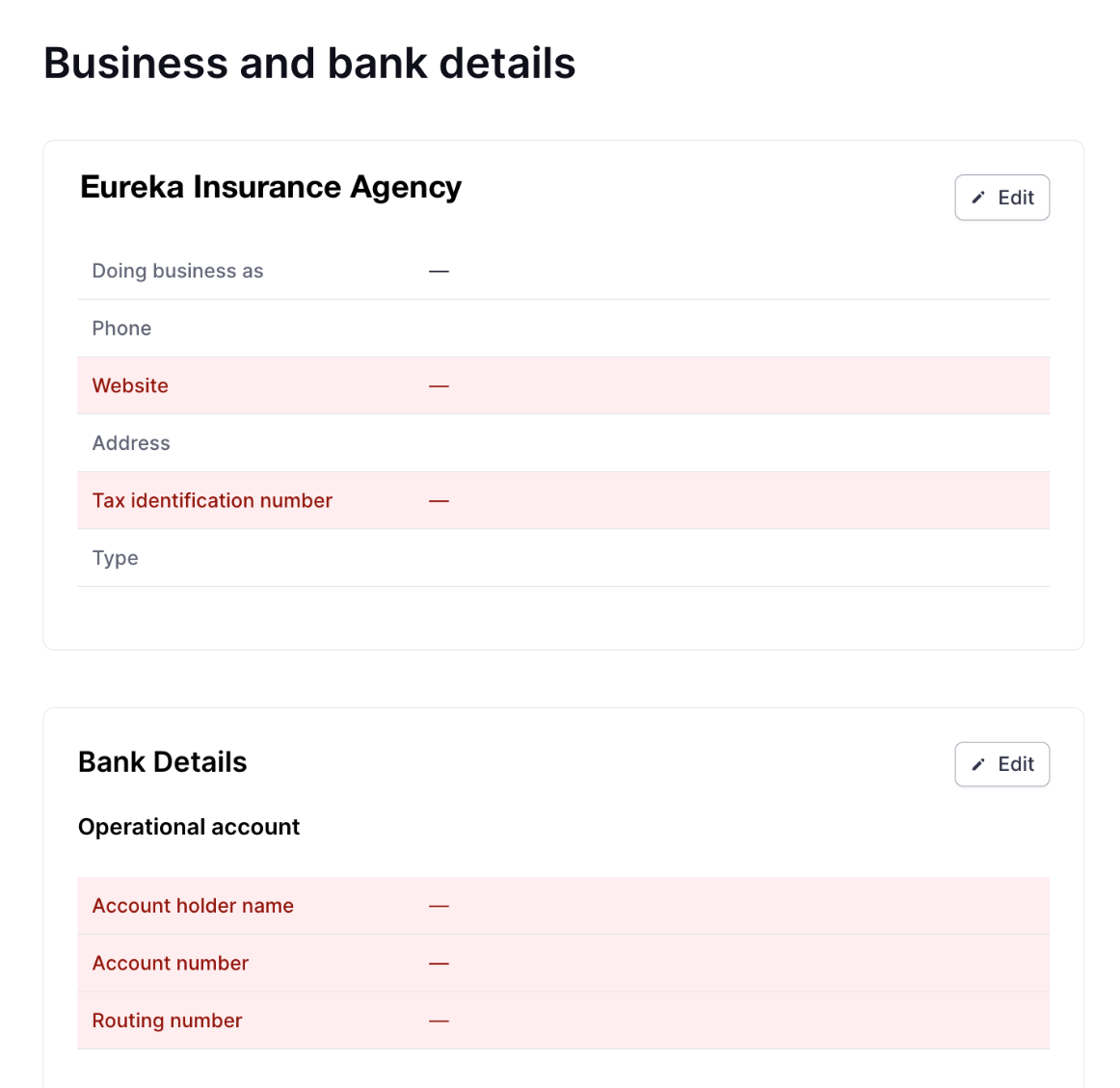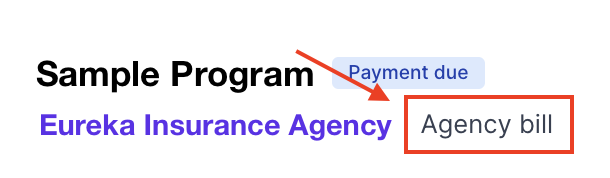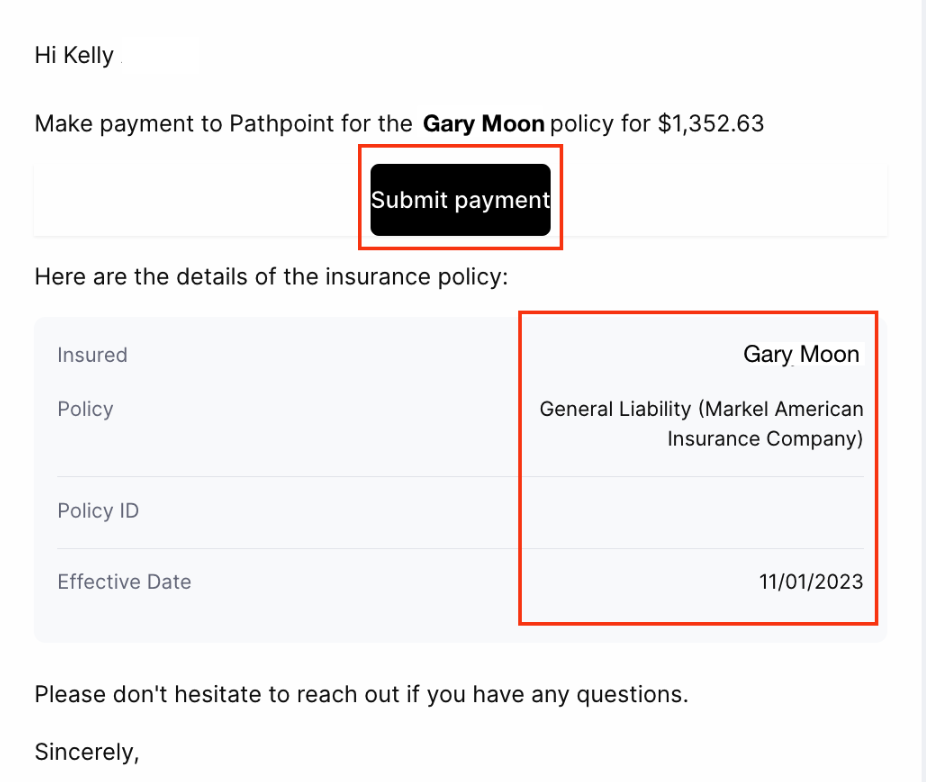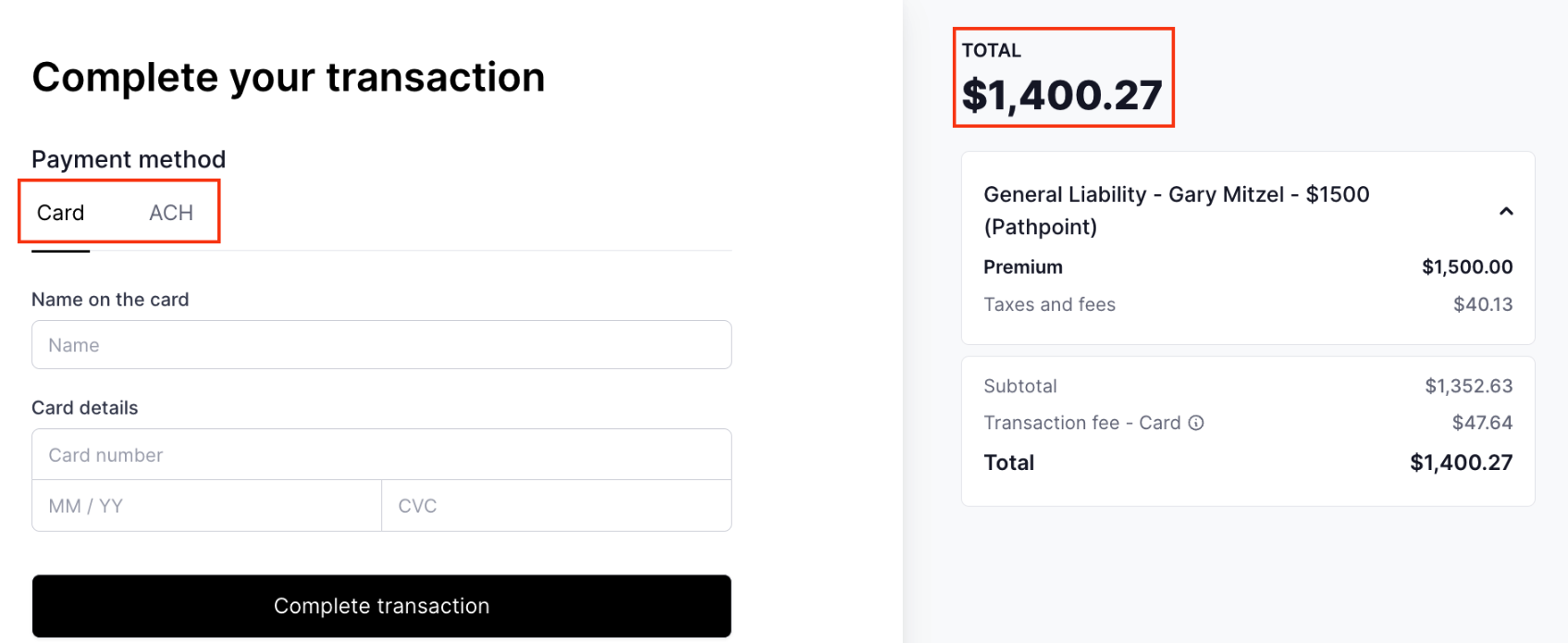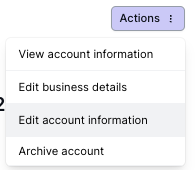Agency Account Experience
Once you create a new account for an agency in your dashboard, the business contact entered into the Account's details will receive an email notifications to set up their Ascend portal for your MGA and to pay for Agency Bill policies going forward.
They will need to complete the set up steps outlined below in order to receive commission payments to their agency for policies purchased through your MGA.
What You'll Learn
The set up process for a new account
The Agency bill checkout experience
Account commission payments & remittance reports
Agency Account Set Up
The following steps will be completed by the account once they have been created as an account in your dashboard.
The email entered into the Account's business contact will receive an email invitation to login and complete the following steps:
Log into their Ascend dashboard with the email on the account here: https://dashboard.useascend.com/.
The login process is the same as your MGA login and does not require a password. They will receive a login code to their email.
The agent will be prompted to enter their agency's bank and business details in the Settings page here (https://dashboard.useascend.com/settings/bank-details).
Once on the Bank Details tab in the Setting section, they will need to enter the following details:
These details are required for Ascend to complete any commission payments to the agency for policies sold through the account.
They will click Edit on each of the 2 sections and enter the required details. This must be completed by an individual who knows the agency's operational bank account details.
Once both sections are completed, they are all set to start processing coverage with your MGA through Ascend!
Agency Bill Checkout Experience
This experience only applies to agency bill policies. For direct bill policies, please check out the Insured Experience article here.
The entire agency experience is branded to your MGA, including logos, the highlight color, and emails.
For programs that are agency billed, the payment link will be shared with the agency to collect payment for the policy. The program will show the Agency bill label at the top in the overview details:
To send the agency the program payment link, click the Send email button on the program page. The agent listed on the Account's Business Contact will receive the email containing the payment link.
The agent clicks the Submit payment and is taken to the program's payment link. From there, it's a simple flow of confirming details and making the payment to your MGA:
Open the payment link by clicking the Submit payment button
Review the agency and policy details
Click Continue to payment
Choose between the available payment methods: Card & ACH
Note: ACH payments have a processing time of 3-5 business days. Ascend cannot expedite an ACH payment. For time-sensitive payments, we recommend the card payment method.
View total owed, transaction details, and policy details in the right side bar
Enter the payment method details and click Complete Transaction
ACH payments have a processing time of 3-5 business days. Once initiated, Ascend does not have the ability to interrupt, edit, or stop the processing payments.
Card payments have a processing timeline of less than 1 minute.
After successfully entering the payment details and completing the transaction, an email confirmation will go to the agent confirming their successful payment.
Account Commission Payments
Commission payments are paid to the account based on the schedule set on the account details.
To check on an account's commission payment schedule, take the following steps:
Locate the relevant account page by searching from the Accounts tab
Search for the desired account by name in the Search bar on the righthand side
Click on the relevant account by name to open the Account page
To view the account details, click the Actions button and select the Edit account information option from the dropdown
Locate the detail under the Account Configuration and update to the desired schedule (if change is requested by the account). The following payment schedules are available at this time:
Accounts set up on the Monthly payment schedule will receive commission payouts on the 15th of each month.
Anytime a commission payout is issued to an account, the account's business contact will receive an email branded to your MGA with the payment details and a CSV remittance report to provide a breakdown of the entire payment, including:
Commission amount for each policy sold
Insured/Insured Business name
$ amount of commission
$ amount of account fee (when greater than $0)
Policy #
Last 4 of the account the funding was issued to
Date of funding
Contact Us
Need more help? Contact us at support@useascend.com for more help.