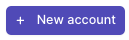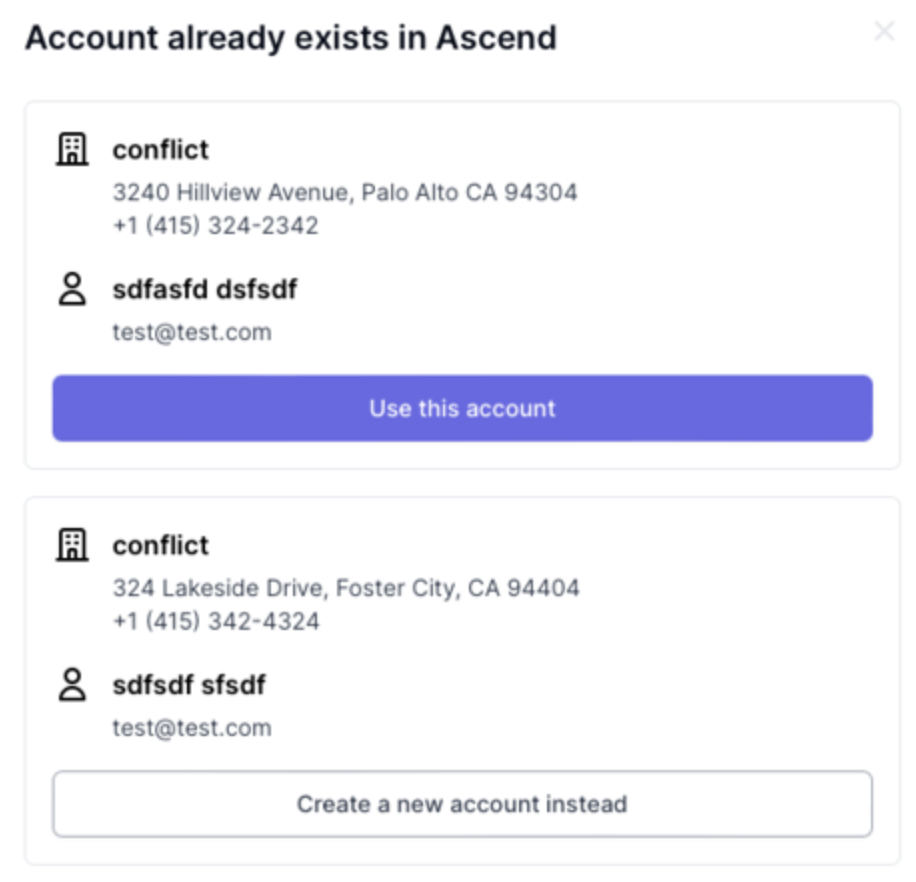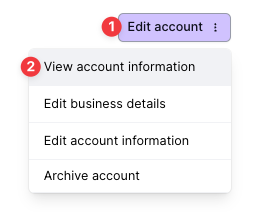Create a New Agency Account
What You'll Learn
What is an Agency Account in Ascend?
What info you need to set them up
Step-by-Step instructions
Updating Account information after it's created
Account (Retail Agencies Partners)
In the Ascend platform, an Account is a retail agency your organization works with to sell policies.
Each policy sold needs to be housed under a specific Account, and this account will receive the related commission and use the Ascend payment links to make payments to your MGA (for agency bill policies).
Required Account Info
Before creating an account for a new agency in your Ascend dashboard, you'll nee to know whether the agency will be set up to sell policies as Direct Bill or Agency Bill.
Direct bill is a policy being billed directly to the insured. For Direct Bill policies, the insured will be making payment directly to your MGA.
Ascend will pay commissions to the agency account after payment is collected.
Agency bill is a policy being billed through a retail agency on behalf of the insured. For agency bill policies, the agency will be collecting payment and paying your organization.
Ascend will collect payment from agency of premium minus commission.
In addition to Billing Type, you'll also need the following info to set up a new account in the Ascend dashboard:
Agency name
Business phone
Mailing address
Business contact (Access will be granted to view the account’s programs and set up banking details)
First & last name
Email
Billing type (Agency bill or Direct bill)
Default commission % (can be overridden at policy level)
Step-by-Step Instructions
The following steps are completed by your MGA team:
Navigate to the Accounts tab (https://dashboard.useascend.com/accounts)
Click the +New account button on the top right corner of the page
Enter all known details; Required details are marked by the red asterisk * by each field
Click Create account on the top right corner to save the new account
If you encounter a message that the account already exists in Ascend, the Agency Account is already associated with another MGA Ascend user, or the agency uses the Ascend Retail Agency platform. You will see the window below pop up and will need to confirm if it is the same account
If the details match, especially the agent email domain name, please select the "Use this account" option
If the details do not match, please select the "Create a new account instead" option
The Account should now be searchable and visible on the Accounts page.
At this step, the Account will need to complete the set up from their side by logging into https://dashboard.useascend.com to enter their Business & Bank Details. Click here to learn more about the set up process for the Agency Account.
Please note: Ascend cannot pay commission to agency accounts who have not yet completed their Business & Bank Details.
Updating Existing Account Details
Making changes to the Account details may be done by 3 parties:
The MGA team
The Account (retail agency) team
Ascend Support Team
Please locate the detail that needs to be updated below and proceed accordingly:
Your team can update the following Account details through your dashboard:
Business Contact
First & last name
Email
Commission percentage
Account fee
Payment schedule
Number of days for grace period
The Agency Account can update the following Account details through their dashboard:
Bank account details
Because there are compliance related checks connected to the following account details, the Ascend Support Team will assist with any updates related to:
You can reach our Support Team at support@useascend.com.
Agency address
Tax Identification Number/FEIN
Phone
Website
Business type (LLC, sole proprietorship, etc.)
Frequent Asked Questions
How do I know what email/user is associated with a certain Agency Account?
To locate the contact that was entered for an Agency Account, follow the below steps:
Locate and click on the account from the Accounts search page here (https://dashboard.useascend.com/accounts)
Click on the Edit account button in the top right corner
Select View account information
Under the Account owner section, the email and individual listed will be the Agency contact who has Ascend login access with that email.
To add a new user for the Agency Account, please reach out to the Ascend Support Team at support@useascend.com for assistance, and include the name and email of the new user.
Contact Us
Need more help? Contact us at support@useascend.com for more help.