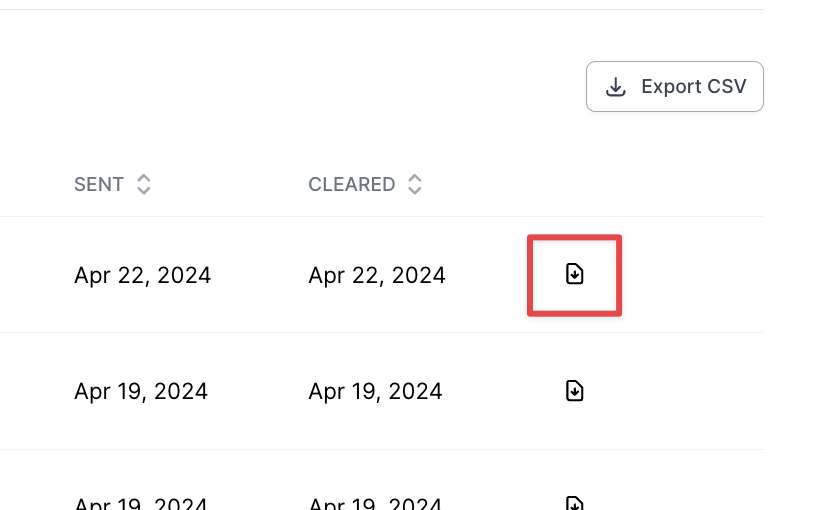Accounting Section
What You'll Learn
This article walks through each of the tabs on the Accounting section in the Dashboard:
(1) Balance
(2) Payables
(3) Receivables
(4) Incoming payments
(5) Payment disputes
(1) Balance (Your Company → Ascend)
The Balance tab lists any unpaid payables owed by your company to Ascend. Payables from your company are owed for a variety of reasons, including:
Unearned commission: Return of unearned commission for cancelled policy
Return premium: Return of return premium received by your company for a policy processed through Ascend
Transaction fee: Transaction fees covered by your company on behalf of your customer (setting turned on by request only)
To pay the outstanding balance, click on the Make payment button, select the account you'd like to make the payment from, or choose to add a new account for the payment.
Note: Ascend does not currently support auto-deductions for all types of outstanding balances, but we are hoping to build it out soon.
(2) Payables (Ascend → Carriers & Other MGAs)
The Payables tab shows all the payments made by Ascend to Carriers and MGA/Wholesaler/Brokers on behalf of your company.
By clicking on a row, you can access the detailed view of the receivable that will show further information about the payment, including the funding timeline, policy breakdown, and the last 4-digits of the account funded.
The filters on the page allow you to customize your view to narrow your search or locate a set of specific funding information:
To export a report of a filtered view or all company payments, click the Export CSV button in the top right side of the page. This will start the download of the company payment records for reconciliation, planning, and other purposes:
To download a receipt for specific funding, click on the receipt icon on the far right end of the row for the relevant payable:
Receivables (Ascend → Your Company)
The Receivables tab shows all the payments made from Ascend to your company, along with details such as the account funded, the reason for funding, the relevant program or invoice, the amount, and the funding date.
By clicking on a row, you can access the detailed view of the receivable that will show further information about the payment, including details from the program where the payment originated. For commission and company fee receivables, the policy number, any documents attached to the program's quotes, and the policy's carrier and wholesaler/MGA.
The filters on the page allow you to customize your view to narrow your search or locate a set of specific funding information:
To export a report of a filtered view or all company payments, click the Export CSV button in the top right corner of the page. This will start the download of the company payment records for reconciliation, planning, and other purposes.
Incoming payments (External wire payments → Ascend for your company)
The Incoming payments section shows all wire payments coming in to Ascend from insureds for invoices and program payments. Most wire payments can be automatically reconciled when received, but at times there are wire payments received that cannot be automatically reconciled/applied.
To reconcile a received payment, see the instructions here.
Payment disputes
Payment disputes raised by your customers will appear here. To learn more about the dispute process, see the Help Center article here.
Contact Us
Need more help? Contact us at support@useascend.com for more help.